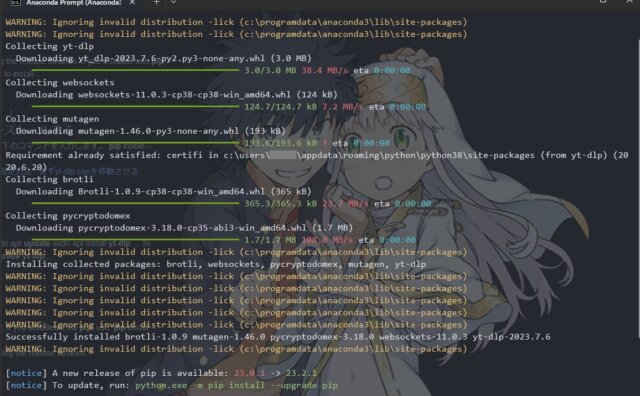 Programming
Programming python3
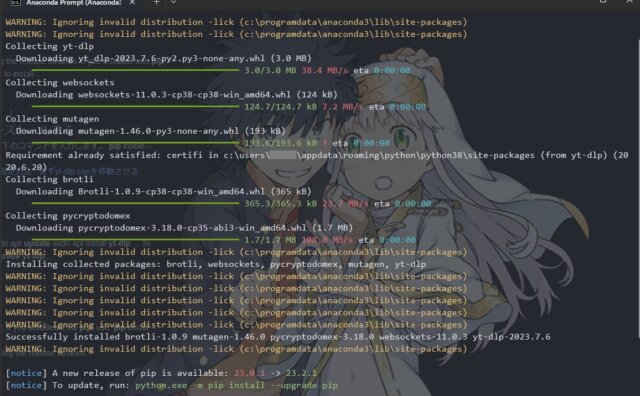 Programming
Programming 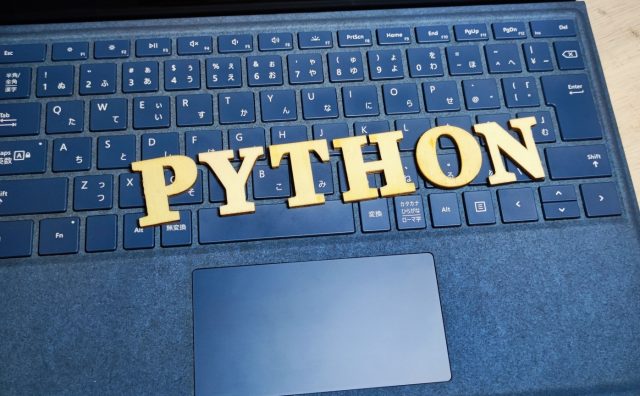 Programming
Programming 【Selenium】PythonでTimeタグのdatetime属性を取得する方法
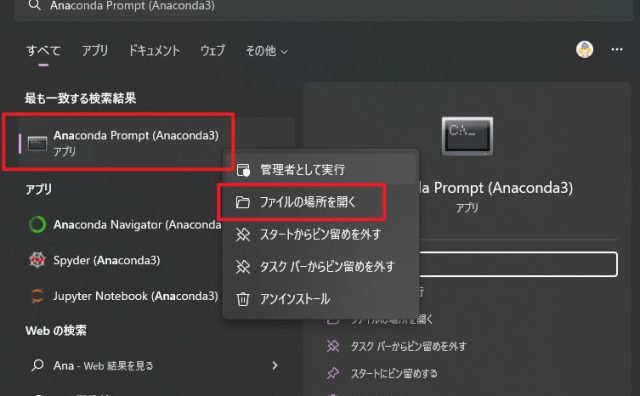 Programming
Programming Anaconda promptのベースディレクトリを変更する方法(Python)
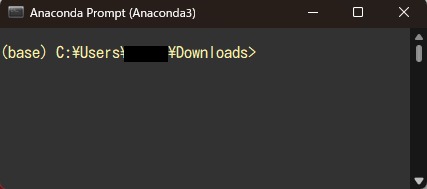 Programming
Programming Anaconda promptのフォントや背景色を自分好みにデザインする方法(Python)
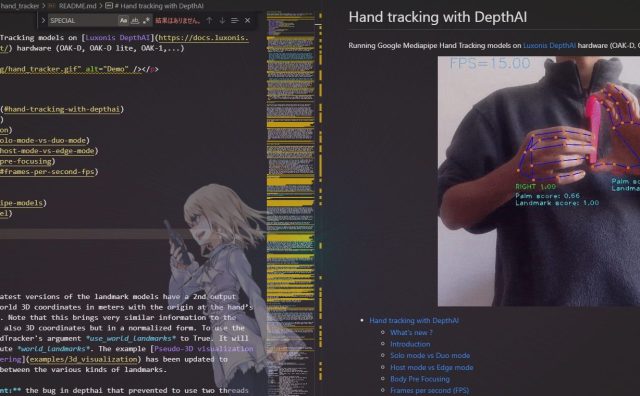 OAK-DLite
OAK-DLite DepthAIにてRuntimeError: Failed to find device after booting, error message: X_LINK_DEVICE_NOT_FOUNDと表示される場合の対処法
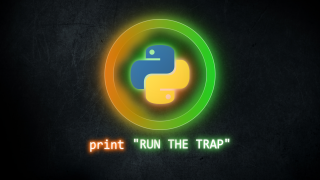 Programming
Programming 【VSCode】Pythonの仮想環境を5秒で切り替えるやり方!(Anaconda対応)
 Programming
Programming 【評価4.3以上】Python学習に役立つUdemyのおすすめ講座11選!
 Programming
Programming ZOOMの出席確認ログを調べるには?【自動で出席を行う方法も紹介】
 Programming
Programming pipインストール時に”ERROR: Could not install packages due to an OSError: [WinError 5] アクセスが拒否されました。”と出るときの対処法【Anaconda】
 OAK-DLite
OAK-DLite (OAK-D-Lite)pybind11::error_already_set::error_already_setのエラー解決法
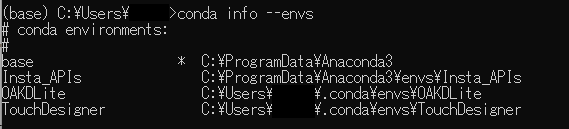 Programming
Programming 【一瞬】ターミナルからAnaconda内の仮想環境を秒でActivateしよう
 Programming
Programming STEAM教育とは?特徴と国内外の取り組み事例・実践方法を解説
 Git
Git Anaconda3で「’git’ は、内部コマンドまたは外部コマンド、操作可能なプログラムまたはバッチファイルとして認識されていません。」と出るときの対処法
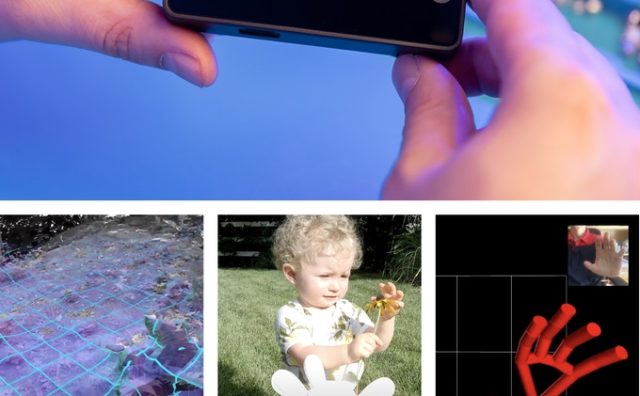 OAK-DLite
OAK-DLite 【OAK-D Lite入門】DepthAIをインストールしてみよう
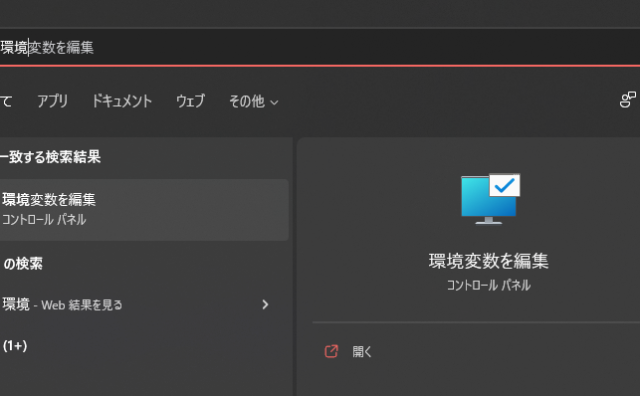 Programming
Programming 【Python3】 Anaconda3の環境変数(PATH)を手動で追加する方法(Windows11)
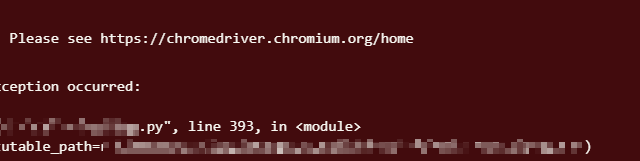 Programming
Programming 【VScode】PermissionError: [WinError 5] アクセスが拒否されました。と出るときの対処法【Anaconda3】
 Programming
Programming 【VScode】Activate時にconda : 用語 ‘conda’ は、コマンドレット、関数、スクリプト ファイル、または操作可能なプログラムの名前として認識されません。とエラーが出るときの対処法
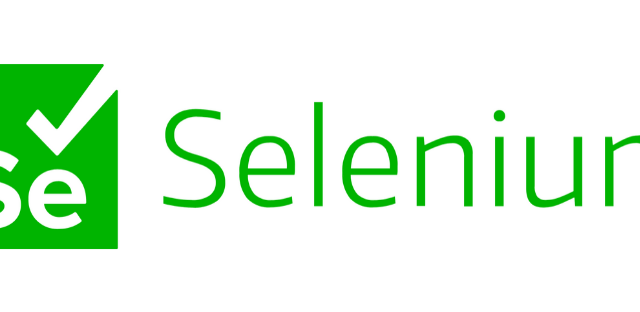 Programming
Programming 【Selenium】SessionNotCreatedExceptionエラーが出た時の対処法
 Programming
Programming 【SQlite3】”Cannot operate on a closed database.” と出る時の対処法
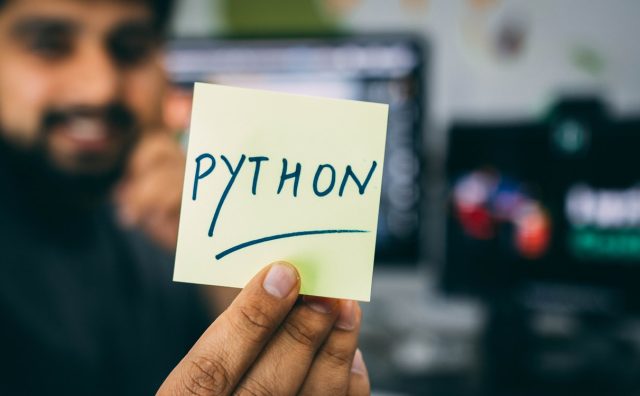 Programming
Programming 